--->go to SE11 -->Select the Database table radio button and give the table name as zemp( Customized table must start with Z or Y) and click on Create button.
In Delivery and Maintenance Tab Give Delivery Class and Maintenance.
Give the Field name and Data Element Name
Create New Data element for the field by double clicking on the Data Element Name.
Create New Domain for the field by double clicking on the Domain Name.
Select Data Type and No of Characters for the field as shown below.
After Selection Activate the Domain and Data Element as shown below.
After Field creation Give Technical Settings for the table as shown below.
Save the Technical Settings and return back to fields.
Now after Technical Settings Activate the Table.
Now after Technical Settings Activate the Table.
For remaining Fields as it is procedure...






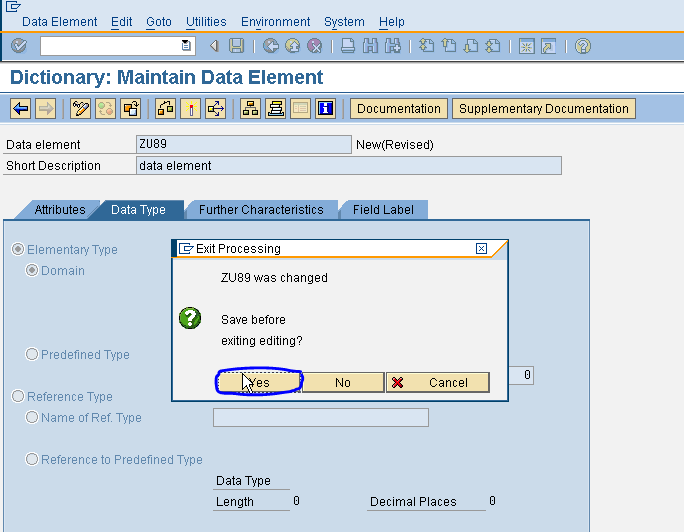

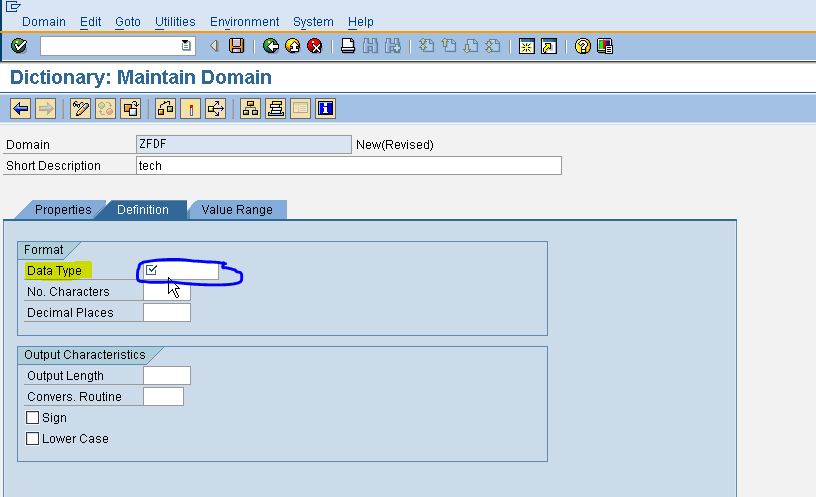











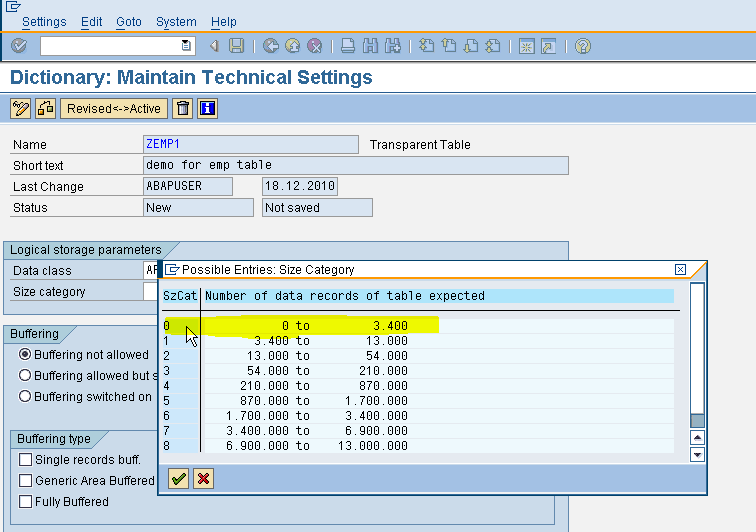




No comments:
Post a Comment